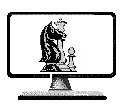This page is printer friendly - select "file, print" in your browser. "Print preview" will tell you how many pages are required. You may also download the PDF version , or the MS Word version.
Frequently Asked Questions
About Server Play
Introduction
We strongly recommend players new to server play read CCLA's "Server Rules of Play" and this "Server FAQ". Our pages on server chess rules and faqs are designed to answer many if not most of your questions and help make CCLA server chess a positive experience.
What is server-based correspondence chess?
Server-based correspondence chess is similar to postal chess; however, instead of exchanging moves by post card, moves and (optional) friendly correspondence are exchanged via the internet. A player logs in from his / her personal computer or smartphone to a central computer, "ICCF's chess server." Once logged-in, a player moves chess pieces with the computer mouse on a 2D chessboard (the chess gui,) located on his computer screen, and "sends" the moves to his opponent via this same gui interface. The server notifies the opponent by e-mail that a move was made. When it is your turn, you are notified by e-mail that it is your turn. Moves are transmitted back and forth until the game is finished. The server accurately maintains the current position throughout the game. It also stores the complete game score, reflection time used, any declared vacation time for each player and notifies the TD if there are time violations by either player. Should a player be slow to move, the server sends the slow player a "repeat." When the game ends, the server sends the TD the result for tabulation and rating calculations. Tedious, error-prone bookkeeping and time complaints associated with postal chess are gone in server play. A player only needs to sign-up to play and enjoy server chess games!
Why did CCLA choose the ICCF server for its
server tournaments?
CCLA is a U.S.-based ICCF national affiliate. The ICCF web server is well-designed and stable. As an ICCF affiliate it makes sense for CCLA to base its server tournaments there.
Who is eligible for CCLA server tournaments?
Any CCLA member with internet access and email capability is eligible and encouraged to participate in CCLA's server events. A description of all our tournament offerings may be found on our web page, in the Chess Correspondent magazine and in our free email newsletter. For new server players, we strongly recommend you contact the Server T.D. before entering any events. The TD only needs your full name, CCLA ID# and email address to start the registration process. You will receive your ICCF ID# and temporary password, with instructions for logging on first time. You are not registered for play on the ICCF server until you have successfully logged on and entered a permanent password in your personal profile. Note: this process is time sensitive - the temporary password is only valid for 24 hours. Taking care of these preliminaries before you enter a tournament provides the opportunity to resolve any email or password problems. Server programming prevents a T.D. from adding unregistered players to new server sections!
How can I sign-up for a CCLA server tournament?
There are three ways to enter a CCLA server tournament: 1) you may sign-up using PayPal on CCLA's website entry page; 2) you may print this entry form and mail it to CCLA with a check or money order; or 3) you may e-mail the CCLA office if you have a credit balance and ask that the entry fee be deducted from your account. If this is your first CCLA server tournament and do not have an ICCF ID, please let us know. We will begin the registration process and obtain an ICCF ID for you. If you already have an ICCF ID, please include your ICCF ID number with your entry and then take a moment to make sure your e-mail address is up-to-date on the configuration page (tournament start sheets and communication from the TD are sent to this address.) You do not want to miss these!
I have an ICCF ID# but don’t remember it or my password?
If you don't remember your ICCF ID#, it's easily located: go to the main ICCF server page ( https://www.iccf.com/ ), click on "ICCF ratings" on the main menu, type your last name in the search box and click "FIND". The page will list all registered ICCF players with your last name and their ICCF ID#'s. You do not have to be logged on to the server to use this look-up feature!
You know your ICCF ID#, but when you enter your password you get an invalid log on message. If you mistyped your id# or password, try again. Warning: if you attempt to logon a third time with an incorrect id# or password, the server will lock you out and you'll have to go through the "I forgot my password" routine: in the Log-In area (lower left column) you'll see two clickable options: "Forgot password" and "New Player." Click "Forgot password" and follow the instructions. Note: CCLA's TD cannot reset your password.
I know my password but want to change it. How do I change my password?
Log in with your current id# and password. Immediately above the log on area, click the blue box labeled PERSONNEL SETTINGS. You will be taken to the your PLAYER DETAILS page. Click the blue box labeled CHANGE PASSWORD. Enter your current password, enter your new password, retype the new password and click CHANGE PASSWORD again. At the bottom of the page, be sure to click SAVE CHANGES. Immediately log off the web site. Next, log in with your id# and new password, to be sure the changes have taken effect.
What if I don't receive ICCF's email registration containing my id# and temporary password?
ICCF (indeed, no one can) cannot guarantee delivery of email. Although such problems are infrequent, they can occur. The TD, TO or other ICCF official who registers you for server play will know almost immediately if the initial registration email does not go through; his or her screen will show the message "resend confirmation email," and a "resend" button appears on the form. After a retry or two, the registrar will attempt to contact you, your TD or your team captain, as appropriate; you may also contact the ICCF Helpdesk at anytime. If your email address is correct and working for everything except the email from info@iccf.com, then you might try contacting your ISP, or simply obtain a new email address from a different ISP provider. Hint: Google (gmail,) Yahoo mail and Microsoft (Hotmail, MSN or Outlook) are used by 58% of the USA's active server players; they are free and do not block iccf.com's email.
Caution: A non-delivery email problem won't resolve itself. If you can't receive your id# and temporary password, you cannot log on to the ICCF server to begin your games. A non-functioning email address also means the server will not allow a TO/TD to start an event in which you are included, until your email problem has been resolved and your registration completed. Lost time will not be compensated due to non-received e-mail, from either an out-of-date e-mail address or e-mail blocked as spam by your ISP. Be proactive!
What if I stop receiving mail from the ICCF server?
Some internet providers still use out-of-date methods to identify e-mail "spammers." Since the ICCF server sends large volumes of mail every day, these providers identify the ICCF server incorrectly as a "spam" generator. Should your provider make this mistake and block e-mail from the server, we strongly recommend you sign-up for one of the modern webmail services that specialize in handling e-mail. Gmail, Hotmail and Yahoo are some examples of reliable e-mail services. These services work very well with the ICCF server and are free! Note: many players use a different email service / email address exclusively for their server chess activities. It is not necessary for you to give-up your personal email account(s) to play server chess.
How do I change my e-mail address on ICCF's server?
When you signed-up to play on the ICCF server, you registered with an e-mail address. This address is the one to which tournament start sheets and move notifications are sent. If this address is not current, you may miss the beginning of a new tournament, important notices from ICCF, etc. Lost time will not be compensated due to non-received e-mail, from either an out-of-date e-mail address or e-mail blocked as spam by your ISP. Login to the ICCF server. Immediately above the login area, click the blue box labeled PERSONAL SETTINGS. You will be taken to the page "your PLAYER DETAILS." Click the blue box labeled CHANGE EMAIL ADDRESS. Enter your new email address. (You may also add or change any other information in your profile that you are permitted to change.) Scroll to the bottom of this page and click the blue box labeled SAVE CHANGES. The TD cannot make changes in your record - you must do this yourself. Note: changing your email address does NOT require you to change your password.
Absolutely no software to download and install. Everything happens in your own browser! Log on to the ICCF chess server using the ID# and Temporary Password that ICCF has emailed you *, select My Games, make your next move(s) on the graphical interface and log off. The server automatically notifies players via email when a new section starts and / or an opponent has moved, eliminating the need to log on / off the server looking for opponents' latest moves. Note: do not disable "email notification" in your player profile, but do select "remember ID and password" on the logon screen (requires "cookies" enabled in your browser!.)
Be sure to keep your email address up-to-date in your player profile (it is never displayed for public viewing.) * ICCF cannot guarantee delivery of email. If your ISP is one which indiscriminately blocks and blacklists every high-volume emailer, then be prepared to obtain a different email address from a different service provider and use that for your server games. This does NOT require you to give up your regular email account. Members who are brand new to server play should register well ahead of the advertised tournament start date, to allow for possible problems with certain email providers. Happily, these companies are in the minority; best news of all, the work-around is both easy and free!
The start sheet and the event crosstable both list this tournament as "Unrated."
I thought this was a CCLA-rated event. Why does it say unrated?
The event is CCLA rated. It is ICCF "Unrated." Please keep in mind that CCLA leases server space from ICCF. The documents and cross tables generated by the server are thus specific to ICCF tournaments. We cannot modify them. The word "Unrated" in the start sheets and the crosstable only means the tournament is not rated by ICCF. Similarly, any ratings listed in the cross table are ICCF ratings. Rest assured, pairings are made using CCLA ratings and the games will be rated by CCLA. Results and ratings are published monthly on our web sites, quarterly in The Chess Correspondent magazine.
Some ICCF events double a player's reflection time for each reflection day
that exceeds 20 days. Are reflection days doubled
in CCLA, too?
ICCF offers several time limits on its server. The time limit for all CCLA server tournaments is 30 days to make 10 moves. Unused time is carried forward and may be used later in the game, with the caveat that players are required to make four moves in each calendar month regardless of their unused days totals. There is no "doubling" of reflection time in CCLA events.
Is there an official set of CCLA Server Tournament Rules?
Yes, CCLA's “Server Rules of Play” are posted on our website under the "Rules and FAQs" menu section, and may be downloaded in .doc or .pdf printable versions. They are also printed once a year in Chess Correspondent magazine, typically the Jan-Mar issue.
This is my first CCLA server tournament. What happens next?
You will then receive two e-mails. The first e-mail will include registration details. You need to login on the ICCF site (see instructions below) and change your temporary password to a permanent password. We recommend that you use a password that is easy for you to remember and not obvious to others. After everyone is registered and the section is filled, you will be sent a tournament start sheet with tournament details. The sheet will show the official start date. You may begin play before the start date; moves sent prior to the start date are under "free time". Note: players who wait until the start date to send/ receive moves are not charged any 10/30 days. The server does not start counting 10/30 days until the official start date.
What does an e-mail with registration details look like?
Example:
· From: info@iccf.com
· To: John Doe
· Sent: Tuesday, March 14, 2006 7:08 AM
· Subject: ICCF: Your starter password
· You are registered in the ICCF database as Doe, John
· Your starter password for ICCF is "7jdegppz".
· Please go to the ICCF web site within the next 14 days and log in with your ICCF ID# (Your personal six digit ID number is here) and your starter password. All passwords are
case sensitive. After logging in the first time you will have to change your password. Go to the ICCF Help link, or else refer to online help in the site's navigation menu.
How do I log in?
There are two simple steps:
· Go to the ICCF web site. The LOGIN area is at the lower left column.
· You must input your six digit ICCF ID number (not your name) and your password. The first time you login you will use the starter password that you were sent. You will be
prompted immediately to change that password to a permanent password of your own choosing. After changing the password, you will login with your ICCF ID number and new
password. Note: the "Remember login" (checkbox) feature will not work if you've disabled cookies in your browser, and you'll have to enter your ID# and password each time
you log on the server.
Once I'm logged in, how do I find my games?
Once the tournament is started, you will receive a tournament start list by e-mail. The list has all the information you normally receive from CCLA - players' names, ratings and tournament rules. After logging on the server, the "My games" list appears in the left margin about half way down the main menu, under the heading "Playing..." It's very clearly labeled "My games." Click "My games" and all your games are listed.
What happens after I see my games listed?
All your active games appear. The list includes by default "Status" (whose move is it), your "Time Left", "Opponent's name," "Opponent's time left" and "Event" (section number). You may customize the list to include other information by clicking the "Customize" button. If the Status says "Waiting," it is your opponent's turn to move. If it says "Your turn," your clock is running until you send your reply move.
How do I make a move?
Click "Your turn" for one of the games where it is your turn. A chess board appears. There are also two message boxes. One box shows any message your opponent included with his/her move. The second box is available for you to type a message to your opponent. Use your mouse to make a move. Click the piece you want to move, continue to hold the click button and drag the piece to a square where you want to move it. Drop the piece by releasing the mouse click button. Type your message (if you have one) in the message box and click "Submit." Look at the board position to make sure you moved where you intended. If the move and position are correct, then click "Commit." This officially posts your move onto the server. VERY IMPORTANT: your move is not sent until you click "Commit." Your clock will continue to run, so do not forget to do this. Caution: Once you have clicked "Commit," you cannot change your move.
If you use a smartphone to log on the server, you can send your move by typing it (algebraic notation) in the box below the chessboard, then selecting "submit" and "commit" per usual. This is also a possible work-around if you are experiencing "drag and drop" issues with your computer.
How do I know it is my turn to make a move?
The official way is to logon to the server, look at your game list and see which games have "Your turn" listed in the status column. Another way, which is very convenient, is to choose to receive an e-mail notification whenever your opponent makes a move. This notification in turned ON by default. You can also receive e-mail notifications when you make a move. That option is turned OFF by default. It is strongly recommended you keep the notification that your opponent has moved turned ON. That's a great way to keep track that it is your move. You can turn notifications OFF/ON by clicking "Personal settings." That option appears in the left margin about halfway down your initial login screen.
Note: a move notice contains a clickable link to that game on the server. If you have selected "Remember my ID and Password" and have cookies enabled in your browser, clicking the link will take you directly to your game, bypassing the log on screen - very convenient!
How do I offer a draw?
When making a move there is a check box you may click called "Offer draw." Click that before you click "Submit." When you click "Commit," the draw offer is sent along with your move. Note: be sure to check the start sheet (or else the online crosstable) to see if the TD has limited the number of times a draw may be offered. The server will not let you exceed that number. If the "Code of Conduct" draw rule has been invoked by the TD, draw offers are essentially restricted to one offer per player per game in the event. The more popular option limits draw offers to once every ten moves.
How do I resign?
When you are ready to resign, click the "Resign" check box, then click "Submit" and then "Commit." You can add a thank you for the game and congratulations in the message box.
How do I submit results to the TD?
You don't have to. Server results are available to the TD for the section, as soon as you or your opponent resigns, or the game ends in a draw. The online tournament crosstable is also automatically updated with the result.
How can I find the tournament results table?
There are three ways. (1) go to CCLA's “Serverchess” webpage, click the "Tournaments" tab and then click "Current Sections" in the navigation menu. This page lists section numbers as live links to their ICCF cross tables. Links which exhibit a * are completed sections (all the games are finished.) Clicking the "Server Tournament Archives" tab opens a list of past events by year; (2) on the ICCF site, open a game from your game list and click "Event" in the title bar. A drop-down menu appears. Click "Show cross table" and results for the whole section appear in cross table form; (3) on the ICCF site, click "Tables and results" on the left-hand menu, then select National Tournaments, USA, and CCLA events. Scroll through the archive and click on your event. You will need to know the CCLA section number and/or event description. The archive is ordered by event start dates, from most recent to oldest. Checking cross tables is a great way to see how well you and your opponents are scoring in specific tournament sections.
Do I need to send date received, date sent, and reflection
time used with my moves?
No, the server keeps track of all those details. You just play chess and enjoy the games!
What if my opponent goes "silent" (stops making moves?)
CCLA's server time rule is 30 days/10 moves, with unused time carried forward, but players are required to make four moves in each calendar month, no matter how many unused days they have accumulated in their "bank." The ICCF server is set up so that if you do not hear from your opponent for 14 days, he or she is automatically sent a reminder notification by the server. After 28 days, if there is still no response, your opponent receives a second notice from the server. If no vacation/leave has been scheduled, contact the CCLA Server TD via email. If an opponent oversteps the 10/30 limit (has 0 days on his clock), the game is automatically halted by the server. Go into your "Games List" and claim (click the "claim forfeit win" button and submit) the forfeit(s). Note: if the opponent has 0 days but some hours remaining on his clock, the server may not allow you to claim the forfeit; simply wait 24 hours and then claim the forfeit. Check with your TD if you have doubts about how to proceed. Fortunately, aggravating situations like this do not occur very often in CCLA tournaments.
What if I find I cannot keep up with my server games? What should I do?
Some players, especially those who are new to server play, sign-up for multiple events. It's very easy to keep up in the opening stage, especially when you and your opponents are following "book lines" published in chess books like Modern Chess Openings or perhaps lines published in pgn databases. But sooner or later one player deviates from "book" and the players are thrown onto their own resources - a position that formerly took a few seconds to determine a reply move now requires hours (days!?) of analysis. Too many games and the inexperienced player can become overwhelmed with the demands on his time.
If circumstances (job loss, long-term illness, etc.) prevent you from continuing your games, the proper procedure is to notify the TD you are withdrawing (all games in all sections) and then go ahead and resign the games. Your opponents will receive unrated wins toward their section totals; your rating is protected (except adjudications, which are rated results.) There is no such thing as a “partial” withdrawal; if you abandon some games while continuing play in others and/or over-step the time limit, games will be scored as forfeit (rated) losses. Exception: do not mass resign team event games, as this will prevent the team captain from arranging a substitute player.
There are CCLA penalties for withdrawals and forfeits (see Rule 16) and there may be additional penalties; ICCF also tracks forfeits and withdrawals, and may ban a player from the server, anywhere from 6 months to one year all the way to a lifetime ban for egregious violations. Best advice: simply resign the games - never allow your game(s) to become time forfeits. If you must withdraw from active play, then notify the CCLA TD of your intentions first - do not become a "silent drop-out."
How do I take a leave or vacation?
Open one of your games. Click "Event" in the title bar. A drop-down menu appears. Choose "Take Leave." You may type in your leave dates or use the calendar to click the start and end leave dates. The dates are inputted for you when using the calendar. Finalize your leave plans for that entire section now by clicking "Take Leave." You must repeat this process for every section you are playing. The server automatically lists you as "on leave" in your opponents Games List. You may choose different leave times for each section. Your opponent will be notified of your leave in his "Games List." This is sufficient notification to your opponents that you are on leave. You are shown how many leave days you have left for each section during this process. The server will not let you exceed the number of leave days allowed. You may also check your opponent's leave status from this same menu.
May I send conditional (if / then) moves?
Yes, if the option was turned on by the Tournament Organizer when he created the event. Although the alleged purpose of "if" moves is to save time, server games move along rapidly and very little time is actually saved. A conditional does eliminate one move cycle, i.e., the need for you to login, make the move and log off. This can be convenient since you don’t have to set-up the position and analyze again. Offering an "if" move is considered good sportsmanship when the opponent's reply is truly forced, but sending "if" moves is never required by the rules of play.
How do I input "if moves" on the server?
In "My games," select your game. Input your next move and click "Submit." Now the "if move" option appears below the board position. Make the opponent's proposed move on the board and click "if move," then make your proposed reply move and click "submit." The proposed "if" move pair appears in red in the moves listing. Click "commit" and your reply move is sent. Note: the "if" move pair is stored in the server and is binding unless your opponent makes a different move. In that case, the "if" move pair disappears and is never seen by your opponent. If your opponent makes the move you proposed, then your reply move appears almost instantly and your opponent finds himself on the move again. It is possible to enter more than one pair of "if" moves. Note: "if" moves should be used sparingly and entered with great care; it's too easy to overlook a strong reply and ruin your game.
Some players reply same day, using "0" chargeable days. How do I deal with such a fast pace?
Besides the use of conditional (so-called "if" moves) moves, some opponents are just "fast" players, moving quickly and using little if any of their own 10/30 allotment. You will know you have received an "if" move sequence when your opponent's reply appears almost immediately after you click "Commit" on your last move. Some players have reported feeling intimidated by such rapid replies, or psychological pressure to respond quickly. We suggest answering your opponents' moves on a rotation schedule that works for you. Resist the impulse to send an immediate reply; making a move without adequate thinking time is the surest way to ruin a promising position.
Note: some players will input a long series of “if” moves, especially in the opening, hoping to steer opponents into inferior positions. If you are the recipient of constant “if” moves, it should be a warning to slow down and analyze.
Are stalemates and draws automatically recognized by the server?
Stalemates and three-fold repetitions of position are recognized by the server, although the latter requires submission of an online claim (drop-down menu). The server will automatically record a draw and the result will be posted in the event's cross table.
A claim via email must be made to obtain credit for other kinds of draws such as insufficient mating material and 50 consecutive moves without a pawn move or piece capture. To claim a draw, open the game, click "Game" in the title bar and a drop-down menu will appear. Choose "Claim draw." Your e-mail program will open. Send the claim for draw to your TD, who will handle the claim as quickly as possible.
Where can I get detailed help?
Send an email to helpdesk@iccf.com, using your regular email client. Or, send your question(s) directly to CCLA's Server T.D. for a personal reply.
Revised 03/03/2021. Copyright © 2005– by CCLA.
All rights reserved.